Robert Abramson is a social media marketer with over a decade of experience in the industry. He’s found all the best tools for creating visuals and stunning images.
With billions of people using social media every day, including images in your post is an absolute must if you wish to stand out from the crowd. In fact, studies have shown that colored visuals increase a user’s willingness to read a piece of content by 80%, which is incredible!
If you’d like to create better visuals, but you lack the time, training, or tools to make them, then you’re in the right place! Today we’re going to look at ten visual creation tools for social media that make this aspect of your visual marketing a breeze!
10 Incredible Tools For Creating Visuals on Social Media
Creating visuals is far easier said than done, and with so many copyright rules, it’s easier to make something fresh that try to find something you’re able to use. Once you’ve finished making a facebook page for your blog, you’re going to need images to accompany all of the posts you’re about to create.
Today, I’m going to show you ten tools that will make your image creation process easier than ever.
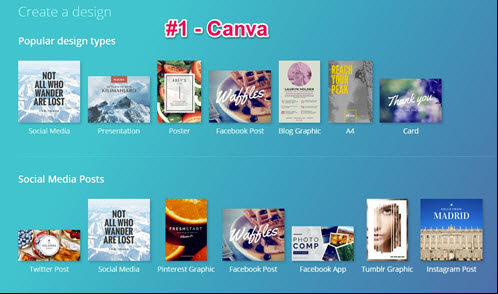
Canva is my personal favorite when it comes to image creation tools. The basic platform is completely free and premium elements are only one dollar a piece. You’ll start with a look at the various templates for social media, twitter, and even a pre-sized template for Pinterest.
From here, Canva allows you to use their pre-made headers, visual elements, and backgrounds, or you can make your own. The entire process is a simple drag-and-drop interface that requires absolutely zero graphic design experience.
This tool is able to take the confusion out of blog design and give you opportunities to make visuals for every aspect of your blog and social media marketing.
Reference lines will even appear to show you when something is centered with the vertical and horizontal axis. Top this off with the ability to upload images and elements of your own, and you have the perfect image creation tool.
Royalty Free Image Resources
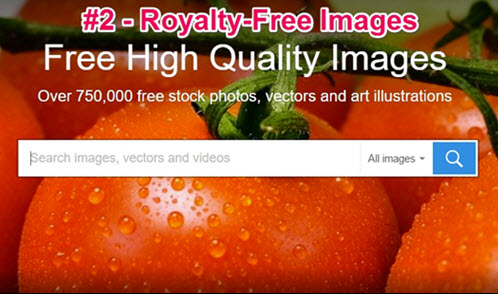
Many images on the internet are copyrighted, and using them without permission can be a very bad decision. What does that leave for someone who doesn’t have a view of paradise in their backyard, or a high-powered camera?
That’s where royalty-free images come in. These are photos that have been graciously donated to the cause and are free-to-use by anyone who needs them. You can use these photos on their own, or upload them to one of the tools we’re discussing today for an image that’s even more unique.
Here are my top three royalty-free image resources:
- Pixabay – great for stock images and specific internet and social media imagery
- Rawpixel – Fantastic selection of high-quality images in a wide range of genres
- Unsplash – Gorgeous landscape and scenery photos
Let’s say you have a custom image or a royalty-free photo from one of the resources above, but you want to add an extra touch of flare to it. This is where a tool like PlaceIt comes into play. It allows you to select from a number of creative commons stock photos and simply drag-and-drop your image into the larger photo.
As an example, let’s say you want your title image to appear in a larger image on a iPhone screen. PlaceIt can easily do that for you and give your image some added depth.
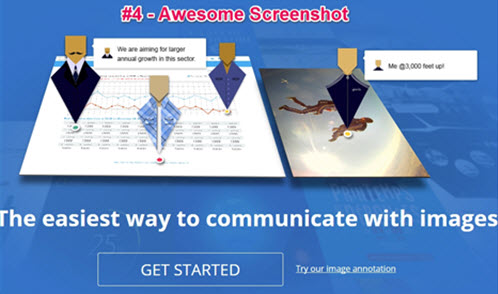
Taking screenshots and augmenting them is a great way to turn something standard into a more eye-catching image. Unfortunately, it’s not easy without a tool that combines all of those features into one place.
Good thing we have Awesome Screenshot here to save the day. This tool combines all of the different tools you probably use to capture, crop, edit, and annotate your screenshots. This tool is a browser extension for Chrome or Firefox, so it integrates seamlessly into your online efforts.
Once you try this tool out, you’ll never go back to boring old screenshots, so beware!

When it comes to photo editing software, Photoshop is the first name on everyone’s minds, but that program comes at a cost in the form of capital and training. If you’re simply looking for a simple tool that you can use to edit and modify your photos, PicMonkey is the answer.
This tool allows you to re-color your images, add borders, text, or even insert graphics. Essentially, you’ll have very similar tools at your disposal as the ones you would use with Photoshop, only this layout is more intuitive and free-to-use.
Top this off with filters, collage designs, and even more creative options, and there’s no reason not to use this option.
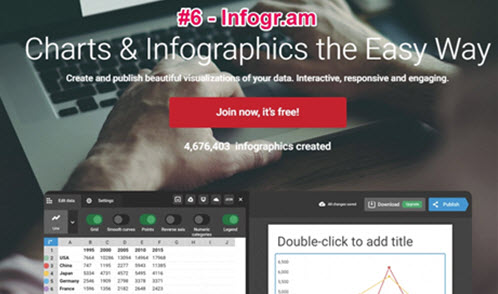
Infographics are huge right now, and for good reason. These images combine eye-catching visuals with valuable information and content for a winning match. Of course, creating them is difficult if you don’t have graphic design experience or a designer on hand.
Worry no more with Infogr.am! This tool allows you to quickly and easily construct interactive infographics. These graphics also have built in social media buttons so people can easily share them.
This tool goes beyond simple infographics by also offering the ability to creative interactive charts, graphics, maps, and other elements. They can then be embedded into your social media posts or on your website.
In today’s world, displaying information has more impact than simply writing it. With Infogr.am, you can make that happen with ease.

No list of tools is complete without something from Google. In this case, we have Google Drawings as the choice option. Like any other Google Apps, you current Gmail account integrates seamlessly with it and allows you to create visual content.
If you need an icon or a custom shape, Google Drawings has an invisible background by default, so you can easily create piecemeal graphics and implement them into larger creations. Since it uses Google’s platform, you’ll also have the option to share with others in the same intuitive manner you do in Google Docs.
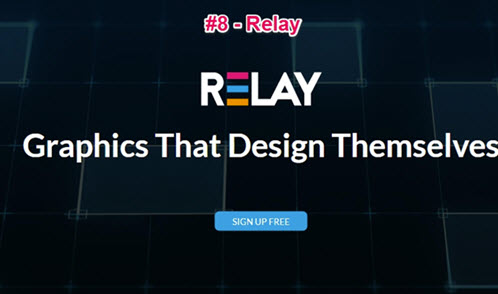
Like other intuitive image creation tools, Relay has a foundation based on templates. You’ll start by picking the type of image you’re looking to create. From there, you can add in text wherever you like and stylize it for your needs.
Photos, logos, and everything in between can also be added to build the image from the ground up. Once you have something you like, you can preview the design in a variety of social media formats so you know how it will look online.
There’s also support for layers, which will allow you to create dynamic images with several different elements. It comes in a free version, with a few premium options available if you’d like the extra features.

If you’re in the need of social media images, and you don’t have time to put them together, then Designfeed is here to save the day. This tool brings an automated solution to the table and that allows you enter some data and immediately receive a bunch of premade designs to choose from.
The tool sources images from royalty-free resources like the ones listed above and creates a design based on the keywords and description you provide. When you’ve found one you like, you can adjust the size, tweak the text, or add additional elements as needed.
You’re able to important images as well, but it’s worth noting that small details cannot be tweaked. This is purely for visual curation and allows you to quickly obtain a professional graphic for your social media marketing.
Aspects of the platform are still in beta, but you can easily sign up and stay on the forefront of this creative and useful tool.
Clipping Magic

In the past, it wasn’t uncommon to pay someone to cut images out of backgrounds. This could get pricey too, as it required a lot of accuracy. We’re talking between $50 and $100 per image! Well, thankfully, things have changed since then.
Clipping Magic allows you to upload images and have objects instantly removed from them. This will allow you to extract specific elements you want to use on a different background or for a different image entirely.
You can do this for free for the first few images, and then it’s only $3/month to continue using the service. Not bad!
Final Thoughts
Images are vital to your success on social media, but they’re not easy to create. Furthermore, too many of them have copyrights that complicate the entire process. With these tools, you can find high-quality images or create them yourself for little to no cost!
Which of these tools are your favorite? How do you create images for your social media pages? Let us know in the comments!


