Consolidate Multiple PST Files with PST Merge Software
PST Merge is an efficacious software designed for merging multiple PST files into a single UNICODE PST file. The software supports both ANSI and UNICODE type PST files and therefore can merge a collection of UNICODE and ANSI PST files altogether. In case, you are also having a hard time in managing multiple PST files, PST Merge is the right solution for you.
It gives a provision to combine PST files in three different ways- Merge, Join, and Merge Contacts. It also enables the user to save the unwanted items from being merged, which in turn saves the time of merging process and space in the output PST file. In this review, we have coalesced the different features of the software as well as its complete working.
Quick View
Developer | MS Outlook Tools |
Function | Merges multiple PST files into single UNICODE type PST file |
Current version | 3.2 |
Size | 7.6 MB |
Interface | Graphical User Interface |
MS Outlook installation required | Yes |
Windows version supported | 8.1 and below versions |
Price | $69 |
Highlighting Features of PST Merge
Supports both ANSI and UNICODE type PST files.
Unlimited number of PST files can be merged.
Three options to combine multiple PST files.
Creates an UNICODE type PST file after merging.
Gives option to remove duplicate items from merging.
Provision to exclude deleted mails from being merged.
Variant Versions to Merge Multiple Outlook Data Files
Demo/Trial Version
The demo or trial version of the software can be downloaded from the official website of the organization for free. The functioning of the demo version is similar to that of license version except the limitation on the number of items that can be merged from the PST file.
License Version
The License or Full version of PST Merge can be purchased at a price of $69. It does not impose any limitation on the number of items that can be merged.
Advantages & Peculiarity Of Variant Features
- Add PST Files Individually Or Collectively
The software gives two options to add the PST files in the software. The user either can add PST files one by one by Add Files option or can add a folder containing multiple PT files with the help of Add Folder option.
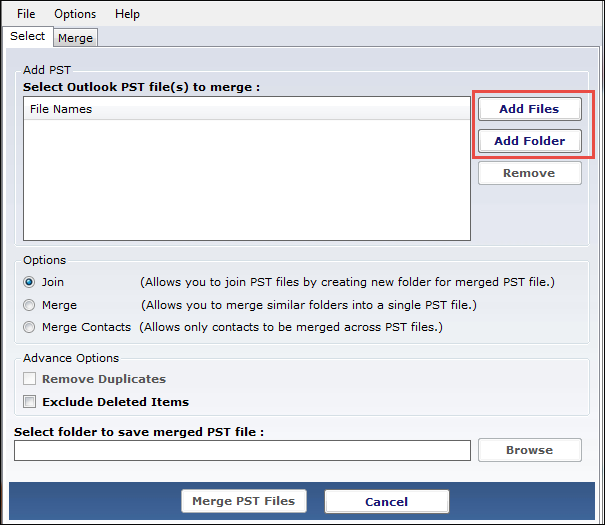
Advantage: The Add Folder option is very convenient for the users as it saves the user’s time that is consumed for browsing the PST files individually. Selecting this option adds all the PST files at once.
- Variant options For Combing PST Files
The software offers three distinct options for combining the PST files. They are:
Merge
This option consolidates the PST files by merging the similar folders of all the PST files. For example, the inbox folder of all the input PST files will be merged into a single Inbox folder of the resultant PST file.
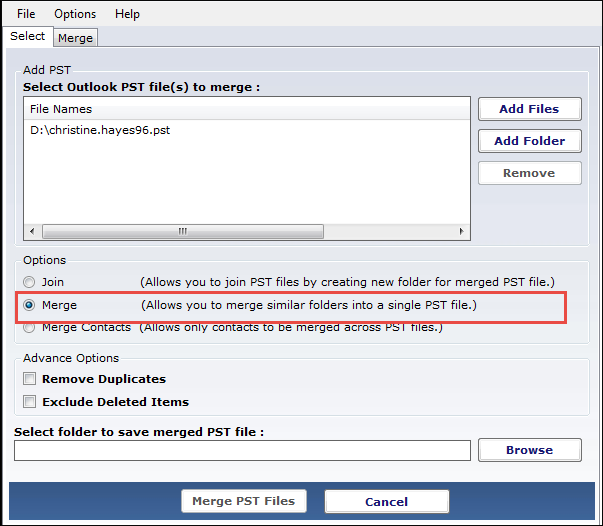
Join
The Join option combines multiple PST files into a single PST file wherein each input PST file are denoted by separate folders. For example, 2 PST files are joined; the output PST file will have two folders named as Personal Folder [1] and Personal Folder [2].
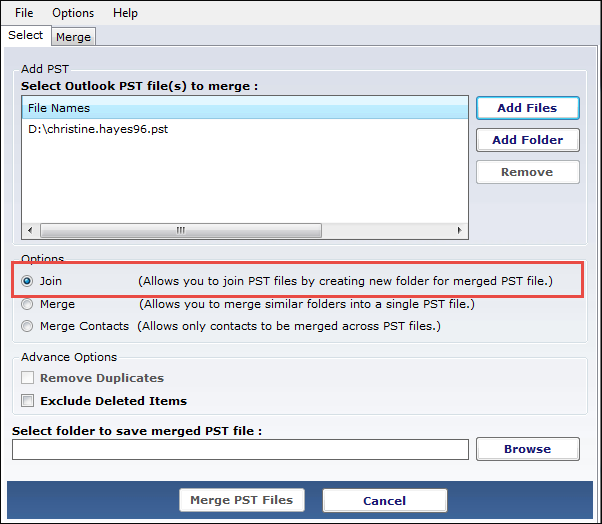
Merge Contacts
Merge Contacts option will only merge the contacts of the input PST files and store the contacts in a single folder of the output PST file.

Peculiarity: The users at times get confused with the different merging options, specially the Merge and Join option. The differences between the two options get clearer when the user runs the software on his own.
- Remove Duplicates
The Remove Duplicates option enables the user to remove all the duplicate items like emails, contacts, calendar entries, etc. from being merged together. When enabled, the user will automatically remove the duplicate items and will only keep the original item in the resultant PST file.

Advantage: This option saves the user from getting confused due to duplicates of a single item. Since duplicate entries create a lot of confusion, this option saves the user from it.
- Exclude Deleted Mails
The software gives the user a choice to exclude the mails that have been deleted and are stored in the Deleted Items folder. This enables the user to exclude the unnecessary mails from getting merged.

Advantage: This feature is helpful for the users who do not want to increase the size of the resultant PST file due to deleted emails. In addition to saving the space, it also saves the time of the complete merging process.
- Create New Folder to Store PST
The software allows the user to save the resultant PST file at the desired location. In addition to this, the user can also create a new folder from the software panel itself.
Advantage: This option is helpful in the scenario when the user has not created a folder to store the resultant PST file beforehand.
The Verdict
PST Merge is an impeccable tool to merge multiple Outlook data files, embedded with all the features that are essential in a PST merge tool. Even though the software does not give a preview of the input PST files it does give a plethora of different features to make the merging process easy and convenient.

