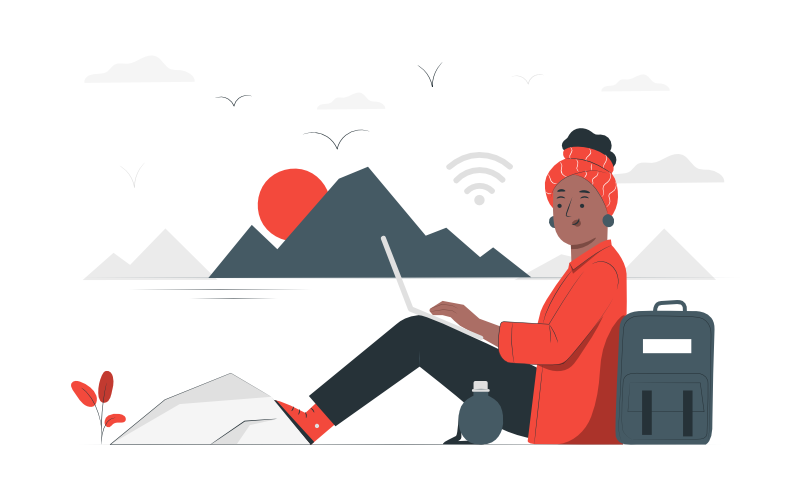Freelancing offers you great freedom. You control how much time you work, how much you earn, and you manage yourself. But freelancing can be just as hectic as a full-time job. You can become your best freelancing self by squeezing out as much productivity as you can from yourself, through the use of productivity apps.
Communication, time and project management, file storage and sharing, and note-taking tools are most important to freelancers. There are dozens of options out there, but some work better than others. We’ve rounded up the best productivity applications and tools that every freelancer needs. Here are some of the best essential productivity apps for freelancers.
Communication apps
Slack
Working with a team is a lot easier with Slack. Slack is a collaboration app that offers plenty of valuable features whether you’re a business owner, designer, developer, or freelancer. It has a simple yet gorgeous interface that won’t leave you Googling where a certain option can be found. Slack is easy to use and has many integrations with other productivity apps like Google Workspace and departmental tools such as Salesforce.
Gmail
With 1.8 billion users worldwide, Gmail is the undisputed leader in email service providers, and for a good reason. It’s always ahead in terms of email features and continues to evolve. With “Smart Compose” Gmail saves its users a lot of time. You probably already have one or multiple Gmail accounts, and using them for freelancing work has helped you a lot.
Google Chat
Integrated within Gmail, Google Chat provides users quick access to instant messaging without switching to a separate application. It also has perfect integration with Google Workspace (formerly G Suite), which makes it convenient to use with other Google apps.
Microsoft Teams
Teams is among the leading collaboration software, whether you’re a freelancer or a part of a corporation. With Teams, you can seamlessly shift between communication methods such as video calling, instant messaging, and real-time document collaboration without opening an extra window. In addition, using Teams lets you get the most of your Office 365 subscription.
Outlook
Outlook has plenty of similar features with Gmail, but it does have some edge over its rival. Freelancers will find Outlook to be superior in organizing emails as it gives them more control, as opposed to Gmail only offering “labels.” Outlook gives you access to all your emails, even when offline. It’s perfect for those already using Skype and OneDrive as it has perfect integration with those apps.
Zoom
Skype has been in the game for longer than Zoom, but most companies have gravitated towards Zoom for simplicity and ease of use. With Zoom, all you need is a link and an Internet browser to set up an online meeting and have people join without downloading an application. By default, up to 100 people can join a meeting and up to 1000 if you have the Large Meeting add-on. As most people use Zoom nowadays, it’s become a go-to platform for freelancers who go to meetings with different clients every day.
Time and project management apps
Todoist
As a freelancer, you hold your time in your hands. But the lack of a fixed working schedule can immediately result in chaos if you don’t manage your time properly. Todoist trivializes time management through a suite of valuable features such as an intuitive user interface, task classification tools, cross-platform support, and offline support. Todoist also has a long list of integrations, such as Toggl, Google Drive, and Evernote.
Microsoft To Do
Outlook users will find Microsoft To Do the perfect app for managing time and projects. It syncs with Outlook Tasks and has all the fundamental to-do list features a freelancer needs. Besides, it’s totally free.
Trello
Simplicity is Trello’s selling point. Trello is perfect for managing simple projects, and it’s evident in its features. It’s super easy to use, and the interface won’t leave you searching for a guide. Despite its simplicity, it features generous automation tools that are easy to set up.
File storage and sharing apps
Google Drive
For freelancers using Google Workspace, Google Drive is a no-brainer choice for file storage and sharing. It allows effortless upload and download of files and lets you edit your work online, where it gets saved automatically. File sharing is a walk in the park, too. You have an option to generate a link to a document that you can share with others, and you can set it up so they can only view it or allow them to edit it.
OneDrive
OneDrive rivals Google Drive in all aspects, and it’s the best option for those subscribed to Office 365. It has perfect integration with Windows 10 and has a rich feature set backed by an excellent user interface. Freelancers will love OneDrive’s highly functional file-sharing and document collaborative editing.
DropBox
Freelancers work with different clients who may use different applications. With DropBox, users can keep access to their productivity tools, whether they’re using Office 365 or Google Workspace. DropBox’s edge over the competition is its block-level file transfer which makes syncing files a lot faster.
Note-taking apps
Evernote
With Evernote, noting down your 3 AM ideas is much easier. As it works on different platforms, you can take notes or read through them whether you’re using a phone, a PC, or a laptop. Evernote allows you to insert links to web pages and include attachments with little effort.
OneNote
If you’re using Office 365, you don’t even need to install OneNote. It excels as a repository of information that doesn’t qualify as an entire document. With Outlook integration, users can take notes in meetings and easily sync them to the calendar. OneNote’s strong suit is the flexibility it offers. Being able to pull it up from your PC or mobile quickly makes it truly convenient for taking notes.
Google Keep
Google Keep is made to rival Microsoft’s OneNote, but they have a crucial difference. Google Keep doesn’t have a desktop app and is better suited for those who prefer to work in the browser. Like OneNote, Google Keep is a simple app for taking quick notes. Freelancers using Google Workspace are sure to find Google Keep a handy tool.
Freelancing is now more prominent than it ever was. That being said, finding a client or a project is becoming more difficult as you need to compete with thousands of others. Applying your best marketing tactics is now critical to increasing your chances of landing a gig. But once you do get that contract, you want to be as productive as you can be to give a great impression, which should help you get another job easier. It’s not easy being productive right now, but these essential productivity tools for freelancers can help.
illustration: people illustrations by Storyset