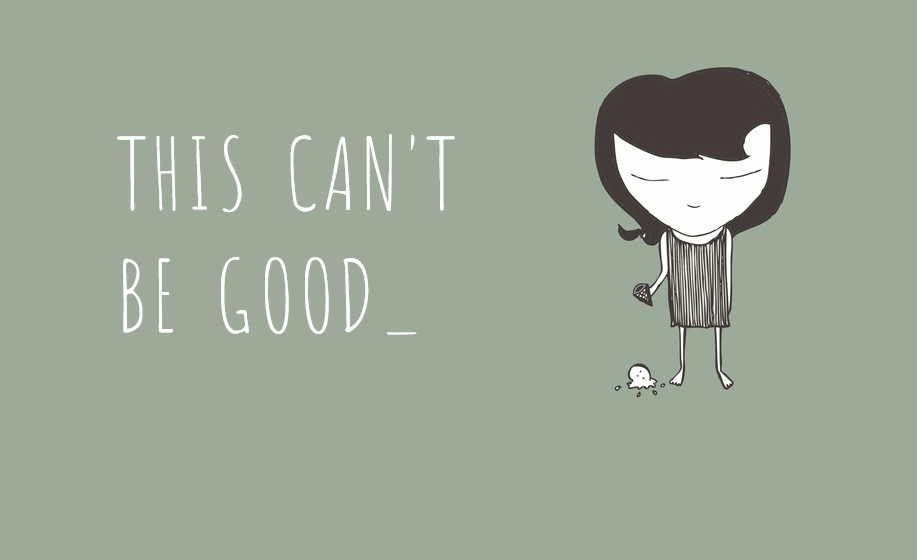WordPress is an amazing and useful platform when it comes to quickly setting up a website. This is why millions of people seek web hosting that supports it. However, sometimes things just don’t work out like they should.
Although the core of the most popular content management system on the Internet is relatively stable, it too can have problems. Whether it’s a bad plugin or incorrect coding, all it takes is a bit of troubleshooting to fix most issues in WordPress.
Below is a list of some of the most important and common errors WordPress users may experience. Better yet, we’ll even toss in the solutions to fix them.
The White Screen of Death
The “White Screen of Death” is a term used when the website returns an empty display. It will be completely white without an error to accompany the problem. It’s as if someone took the webpage and deleted all data.
There are actually quite a few reasons why this will happen. Here are some of the ways the White Screen of Death is fixed:
- Expanding the memory limit in the wp-config.php file.
This is done by using FTP programs to access the root of WordPress and editing the file to increase the PHP memory size. Look for a line of code that is similar to: “define( ‘WP_MEMORY_LIMIT’, ’32M’ );” Notice the “32M” at the end of the code. Change that number to 64.
- Bad Plugins
Sometimes corrupt plugins can cause a memory leak or break the site to show the WSoD. Disabling these plugins in the WordPress admin panel is a good place to start. Turn off everything and re-activate them one-by-one until the plugin is found which is causing the issue. If the admin panel is inaccessible, then the plugins will need to be deleted manually from WordPress by accessing the “/wp-content/plugins” directory.
- Bad Themes
A theme can also be a cause of the WSoD. In this case, it’s fixable by simply changing the theme in the Appearance area of WordPress. Otherwise, deleting the theme from the “/wp-content/themes” folder will force the system to use the default theme instead.
Instead of using FTP programs to access the root folder of WordPress, some hosting platforms come with cPanel. This administrative tool is equipped with File Manager, which allows access to the root folders as well as a basic editing tool.
404 Error from WordPress Posts
If the admin panel is accessible but the posts are showing the “404 file not found” error, this is often caused by a problem in the rewrite rules of the website. Sometimes plugins or settings will cause issues in these rules which will result in the permissions of the files being changed.
This can easily be fixed by:
- Going to the permalinks area of WordPress and simply clicking the “Save Changes” button. This forces WordPress to restate permissions for the links and rebuild the .htaccess file.
- Edit the .htaccess file of the website directly with the following code:
<ifModule mod_rewrite.c> RewriteEngine On RewriteBase / RewriteRule ^index\.php$ - [L] RewriteCond %{REQUEST_FILENAME} !-f RewriteCond %{REQUEST_FILENAME} !-d RewriteRule . /index.php [L] </ifModule>
- Troubleshoot plugins by disabling those that influence SEO or permalinks.
These are the three most common fixes for the 404 error. If it still persists, there may be more advanced problems within the WordPress environment which may require professional assistance.
Locked Out of WordPress Admin Panel
If the website suffers an attack from a hack, login credentials may no longer work. In this case, the fix requires access to the database on the web hosting provider. This is often done by using phpMyAdmin.
Most installations of WordPress use the MySQL database. Using phpMyAdmin, admins are able to gain access to the data directly and alter the password for any account in WordPress. To do this:
- Go into the phpMyAdmin app. If cPanel is available, this software is located is the “Databases” section.
- On the left side of phpMyAdmin, find the database associated with WordPress. If only one website is present, it will be the only one in the list.
- Find the table for “wp_users” and click to access it.
- Find the user login account for the Administrator and edit the table with the new password. Since WordPress uses MD5 Hash for password encryption, the password will have to be of the same format. Many will just the tool for JavaScript MD5 at Paj’s Home page.
- Once the table has been saved, access WordPress and immediately change the password once logged in.
Email from WordPress Not Getting to Recipients
WordPress comes with the ability to send email through the php function. However, not all of these messages are received by their intended readers. This can be caused by a few different problems, some of which are not directly fixable. A couple of these include:
- The email configuration is not set up correctly in the system. These settings are found in the “Writing” area of the settings page from the admin panel.
- The recipient’s email service provider is using spam filters that are triggering on the message. The recipient will have to adjust this filter or contact the hosting provider.
Although the feature is handy to have, many website owners prefer to use other systems for email to avoid such issues.
Page Isn’t Redirecting Properly
In an Internet-driven world, a lot of people are using more search engine optimization plugins and strategies. Unfortunately, not all of these work seamlessly with each other in WordPress. This can result in the error of too many redirects. Even the web host itself can be at fault if the actual address of the site has been changed.
Here are a couple of ways of how to fix this problem:
- Disable all SEO plugins and re-activate them one-by-one until finding the plugin that is causing the issue.
- Ensure the WordPress and Site address located in General Settings is set up correctly. Sometimes these URLs get changed and can cause issues. Usually, this is because the “www” is omitted or added to the URL. Replace or add the “www” and try the website again.
In some instances, contacting the web hosting provider can help. If the provider has changed how the URL appears in the system, this can cause plugins to loop back causing the redirect problem. Notice the difference:
http://www.MyWebsite.com
http://MyWebsite.com
While some people will use WordPress for years without having an issue, sometimes things just break. Luckily, anyone can find solutions for many problems about this CMS. The best thing anyone can do when a WordPress-driven website breaks is to not panic. Most of the time, it may need nothing more than a simple fix.