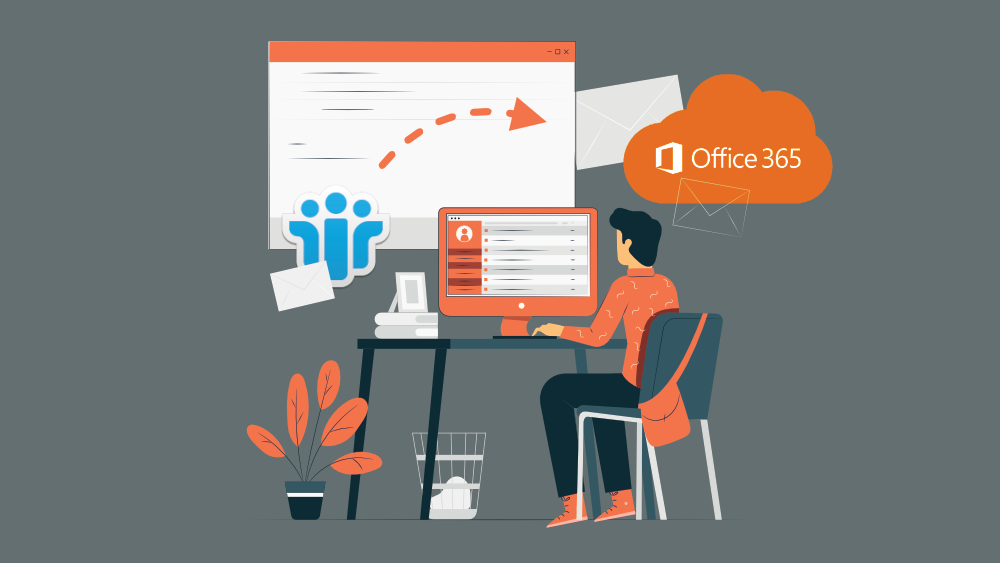Here are 2 ways you can migrate your Lotus Notes mailbox NSF files to Office 365: manually, and automated by using a migration tool called Lotus Notes to Office 365.
Back in the day, Lotus Notes ruled the email system market with its attractive features. It mixed email with databases with insanely secure data replication and custom apps. Lotus Notes was ahead of its time. It was developed as an early collaboration system in the early 1980s, and sold to IBM in the mid-1990s. For many years, they were a really big deal. Big and small companies were depending on Lotus Notes to transform how they did business. Lotus Notes helped make businesses more effective and helped teams communicate. This was before the web, and long before email communication and collaboration systems became mainstream.
However, the times have changed now, and Lotus Notes has entered obsolescence in the face of cloud-based operations and has been left behind by the likes of cloud-based productivity suites like Office 365.
For businesses, it is vital to keep up with the latest technologies and trends. More and more organizations have already taken the initiative to move from their dated on-premises email and collaboration systems to the cheaper, more user-friendly, and more versatile Office 365. Office 365 offers some great office applications, and secure cloud services like Teams, Exchange, OneDrive and SharePoint, which make it an essential requirement for every organization.
If you are one of those who wants to move your Lotus Notes mailboxes to Office 365, you’re in the right place. In this tutorial, we discuss 2 methods on how you can perform a Lotus Notes migration to Office 365.
Reasons to migrate Lotus Notes to Office 365
First, let’s take a look at the top reasons to migrate Lotus Notes to Office 365.
- Office 365 is a cloud-based software that allows users to access their data from everywhere and at any time.
- Office 365 is the best utility to increase productivity in any organization as it offers a collaboration platform.
- With Office 365, users only have to invest in their Office 365 subscription plan. Office 365 has plans for everyone (students, organizations, and individuals, etc.).
- Office 365 has an auto-update feature. Users don’t have to go through the server downtime as it always stays updated.
- Lotus Notes is quite difficult to use. So it is not suitable for novice and non-technical users.
- Lotus Notes is expensive, and cost of maintenance is also high. Users need to purchase it individually as it is a standalone application.
How to Migrate Lotus Notes to Office 365: 2 Methods
To migrate Lotus Notes to Office 365, users can use a manual method, or an automated process using a migration tool.
MANUAL METHOD
The manual method for Lotus Notes to Office 365 migration has two stages. The first one is to convert NSF to PST, and then Export PST to Office 365.
A. Convert NSF to PST
- Open NSF file mailbox in Lotus Notes.
- Click on the file menu and then click the Export option.
- Now provide a name for the file and choose Comma Separated Value format in save as file type wizard.
- After doing this, open Microsoft Outlook and click on the file menu.
- Now make a click on the Open and Export option and choose the Import/Export option.
- Then make a click on the Import from other program or file option, and click on the CSV option.
- Now click on the Next button and browse the location to save the file.
After pursuing the above steps, the NSF file will exported to Outlook. Now users have to Export PST to Office 365 to migrate Lotus Notes to Office 365.
B. Export PST to Office 365
- Login to your Office 365 account and then go to the admin center and select the Exchange option.
- In the Exchange Admin Centre wizard, click on the permission option, then select organization management and choose the Mailbox Import Export option.
- Now go to Office 365 Admin Center, then choose Setup and click on the Data Migration option, and hit Upload PST file.
- Choose the New Import Job option and then provide a name to the job and click on the Next option, then select Upload your data and click on the Next option.
- Now click Show Network Upload SAS URL and copy the URL. After that, download and install Azure AzCopy.
- Now, click the Open Azure Window option to migrate Lotus Notes to Office 365.
- On the Azure tool, type the command: AzCopy.exe /Source:\\network path /Dest: ”SAS URL” /V: provide the location where you want to save the log file \AzCopy.log /Y then press Enter key.
- Now close Azure and create a CSV file, then click Open Import data window and check both options.
- Now choose the mapping file option, then Upload the CSV file and click the Validate option and then click on the Save button.
- At last, select Import Office 365 option to complete the Lotus Notes to Office 365 migration.
That’s it. Now the PST file has been uploaded to Office 365, the migration is complete. The above manual method comes free but has some drawbacks and limitations.
Drawbacks of Manual Method
- To use this manual process, the user must have strong technical expertise in Lotus Notes.
- The manual method only migrates files which is less than 1 GB in size.
- Manually a single misstep can make your data corrupted and inaccessible. Besides this, there is no guarantee to migrate Lotus Notes to Office 365 successfully.
- The manual method needs a good internet connection, and manually a large number of calendar entries take more time to make entries.
- If you have multiple files to migrate, then you have to repeat the same process again and again. That makes this process lengthy and time-consuming.
AUTOMATED METHOD
To eliminate the tediousness and possible drawbacks of the manual method, users can use a professional Lotus Notes to Office 365 migration tool. For this tutorial, we use Shoviv’s migration tool called Lotus Notes to Office 365.
What is Shoviv Lotus Notes to Office 365
Shoviv Lotus Notes to Office 365 Migration is the finest and secure software available in the market to migrate Lotus Notes mailboxes to Office 365. This software is developed with a highly advanced algorithm that provide it a convenient and user-friendly GUI, which makes this software easy to use for everyone (Non-technical and beginners). A beginner and non-technocrat user can use this software without any technical knowledge and assistance. This software provides multiple user-friendly features that allow users to migrate Lotus Notes to Office 365 effortlessly.
Key Features of Shoviv Lotus Notes to Office 365 migration tool
- Using this software, the user can add and migrate multiple Lotus Notes files to Office 365 effortlessly and in a hassle-free manner.
- Shoviv software will efficiently maintain the folder hierarchy and keeps data integrity. Besides this, it doesn’t make any alteration in the original data structure.
- Shoviv to migrate Lotus Notes to Office 365 keeps a convenient GUI that allows everyone to use this software very easily without any glitches and technical knowledge.
- Shoviv Lotus Notes to Office 365 Migration Tool allows users to preview the selected NSF files data before the migration. The preview feature comes handy to get assured about the selected data.
- This software has Folder mapping and email translation features. Email translation comes handy to migrate data from one email client to another email client. While the Folder mapping option comes handy to migrate data from one folder to another particular folder.
- To migrate Lotus Notes to Office 365 easily, Shoviv Lotus Notes to Office 365 migration tool offers filter utility based on the Selected item type and Message date. Using the filter utility, users can migrate a specific file.
How to use Shoviv Lotus Notes to Office 365 migration tool
- Download and Launch the Shoviv Lotus Notes to Office 365 tool.
- Add the NSF file that you want to migrate from Lotus Notes to Office 365.

- Now click on the Office 365 option available under the Export Multiple Files group, or make a “right-click” on the folder list and choose the Export in “Office 365” option.

- Check the selected folder if required, or click on the next button to continue to migrate Lotus Notes to Office 365.
- Choose the Outlook profile of the Office365 user/ provide the credentials of the Office 365 users and click on the Next button.

- Now the List of NSF files will appear. Select the NSF files which you want to migrate.
- The filter gets open, apply the filters according to your requirement. The filter option is based on the Export selected item type and Export only message date.
- After that, make a click on the next option, now the log report will appear.

- Click on the Finish button.
Migration complete!
Wrapping Up
Many users may find the manual method complicated or time-consuming. There is also the risk of data loss. In business, time is money, and data is an asset. To save time and data, you can use Shoviv Lotus Notes to Office 365 migration tool. Whatever you choose, choose according to your need and ease.
Similar tutorial: How to Import/Convert OST to PST and Office 365
Featured image: Vector image by Stories