Let’s discuss the most frequently asked question, why there is a need to convert Lotus Notes to Outlook and how to migrate from IBM Notes to MS Outlook or Exchange Online platform? Each organization wants to be quick in the term of communication with users, for this, they need an effective and efficient email client. Lotus Notes, Outlook, and Office 365 all are different and effective email supportive platform in which Lotus Notes belongs to IBM Notes, and Outlook and Office 365 are belongs to Microsoft Company.
In the technical eon, this is the main and cumbersome concern between many organizations and enterprises to switch the data from one platform to another platform. They are oblique to do so because the IBM Notes use NSF file format and Outlook uses OST and PST file formats to utilize the user’s data in local directories. Due to the acceptance of different file formats, migration from Lotus Notes to Outlook will be important to access NSF data in PST file format.
Hassle-free Conversion of IBM Notes to MS Outlook Platform
There are two approaches to convert NSF data in PST format with all emails, contacts, calendars, tasks, notes, journals, etc. Using these methods, a user can easily transfer their important data files in any version of MS Outlook from any version of IBM Notes. The one can follow any of the approaches as further described-
1. Manual Approach to Convert Lotus Notes to Outlook.
2. Automated Solution to Migrate Notes data in MS Outlook.
Note: Choose any approach wisely to perform a conversion process because sometimes the manual process fails to provide the desired result.
Free Approach to Convert IBM Notes data in Outlook PST format
If you are wondering for a free solution to convert Lotus Notes to Outlook then you can export their complete Notes mailbox data in PST file format using the manual process without spending a single penny. The manual process completes in a few steps as further written-
Note: Prior to initiating the manual process, take a backup of all NSF mailbox files.
The manual process completed in two steps- first is export to CSV format and the second is import csv into Outlook.
Export IBM Notes Data in CSV format-
1. Open the IBM Notes client to load the required NSF file you want to convert I PST file format.
2. Click on File >> Open >> Choose the required file.
3. After loading the selected file click on the File and choose the Export option.
4. Choose a desired location from the local directory to save the file.
5. Suggest a name and choose the Comma Separated value option from the Save as type dropdown field, and hit the Export button.
6. Select the required options from the CSV export window and click on the Ok button.
7. The process of importing the NSF data in CSV file format will start, please wait until the process finished.
Import resulting csv in Outlook PST file format-
After exporting the NSF file data in a CSV format, you need to transfer the data in an Outlook data file format by following these simple steps.
1. Launch the Microsoft Outlook to import the NSF data saved in .csv format.
2. Click on File and choose the open option. (For Outlook 2007 and below versions)
2.1. Choose the File option and click on the Open & Export option (for Outlook 2010 and later versions).
3. Under the Open & Export option, choose the Import/Export option.
4. From the Import and Export Wizard choose Import from another program or file option and click the Next button.
5. Choose the Comma Separated Values option from Import a file wizard and click the Next button.
6. Click on the browse button to add the CSV file you have created before and select the convenient option then click the Next button.
7. Now, from the next window, choose a destination folder to save the CSV file data and hit the next button.
8. From the next Import a file window, check the checkbox and click on the Next button. As you click on the next button a Map Custom Field window will appear, from here, drag the values as per choice and click on the Ok button.
9. Now, click on the finish button to start the process to export Lotus Notes data in Outlook.
Issues Emerge During Lotus Notes to Outlook Migration- Manually
Like other free processes, the manual process of NSF to PST Conversion also has some limitations and drawbacks for the users. Some of the common issues and drawbacks are written further.
1. Chance of data loss: Sometimes using manual process becomes an Impracticable task for the user due to the possibilities of incomplete data migration from Lotus Notes to Outlook. It does not migrate data in proper formatting.
2. Unavailability for bulk migration: With the help of a free approach, one can’t migrate their multiple data file at once. They need to transfer the mailbox data one by one for each NSF file.
3. It is a lengthy and time-consuming approach to perform.
4. It is unable to export the corrupt Notes mailbox data in Outlook.
5. It doesn’t valuable for the large NSF database (More than 1 GB).
6. To perform a manual process, the user needs to have technical expertise.
7. Does not convert inline images and attachments from IBM Notes to Outlook.
8. Alter folder structure as well as email rich text formatting during migration.
Adequate Solution to export Lotus Notes data in Outlook PST
If the above-mentioned manual process is not capable to export your complete IBM Notes database in MS Outlook 2019, 2016, 2013, 2010 etc. importable PST file then try its alternative solution available in the market. For a quick and complete Lotus Notes to Outlook Migration make use of MailsDaddy NSF to PST Converter tool. It provides numerous advanced features and functionalities to the users for a hassle-free and errorless conversion. The tool completes the process in a few minutes in the following way as described below-
1. Download and run the executable file in the Windows-compatible system.
2. Click on the Add file button to choose single or multiple NSF files at once and hit the Export option to initiate the process.

3. Now, from the Export window, choose the Outlook data file (.pst) option, and apply the desired filters and hit the Next button.

4. From the Export to PST window, select the PST Export option and filter the large PST file according to the size, and click on the Export button.

5. The process to import Lotus Notes NSF data to Outlook will start and wait until the process finished.
6. Now, click on the Ok button and access the resultant PST file in any MS Outlook version.
Note: With this remarkable Lotus Notes to Outlook Converter tool, one can convert their Notes archive data in Outlook PST, EML, EMLX, MSG, MBOX, HTML, RTF, and MHTML format easily and without any data loss.
Using this quick and secure approach, one can easily migrate their complete or selected data from single or multiple NSF files in MS Outlook 2013, 2010, etc. platform. Accessing the NSF data in Outlook could be an easy solution for the users to communicate and maintain the client’s conversation items (emails, appointments, meetings, tasks, etc.) seamlessly.
Why Office 365 Platform?
In view of cross-platform accessing features, a number of users are migrating towards the Office 365 platform to access their Notes database with more functionalities and security. The presence of cross-platform features and simple and attractive user interface with a number of security features makes it an utmost choice among the users to constrain them for Lotus Notes to Office 365 Migration.
Methods to Perform Lotus Notes to Office 365 Migration?
As per the Lotus Notes to Outlook Conversion, the Notes to Office 365 migration is not as easy as it seems. For this, you need to have highly advanced technical expertise in both Lotus Notes and Office 365 email platform. You can execute a free approach to import Notes NSF data in O365 account by this method as listed-
1. Use Network Upload method to import data– By Exporting the resultant PST file (get from the Import/Export method) in Office 365 account you can access the same Lotus Notes data in Office 365. For complete migration steps for Lotus Notes to Office 365, follow this link: Network Upload method to import PST data in Office 365
2. Use the MONTI approach to transfer the Notes archives data in Exchange Online platform.
Best Practice to Import Notes NSF data in the O365 Platform
As the above-mentioned methods clearly described that, the manual network upload method is highly technical and cumbersome for the users. It is hard to perform by a non-technical user. Here a most remarkable solution for the user as MailsDaddy Lotus Notes to Office 365 Migration solution to perform a quick and secure process. With this tool, any novice or professional user can perform single or multiple NSF data in Office 365 without any data loss. The tool performs a hassle-free process in a Windows-based machine under the Lotus Notes environment by following these simple steps-
1. Click on the Add file button to browse the single or multiple Lotus Notes database files.

2. Click on the Export option and choose the appropriate options as per requirements.

3. Apply the desired filter and click on the Export button.
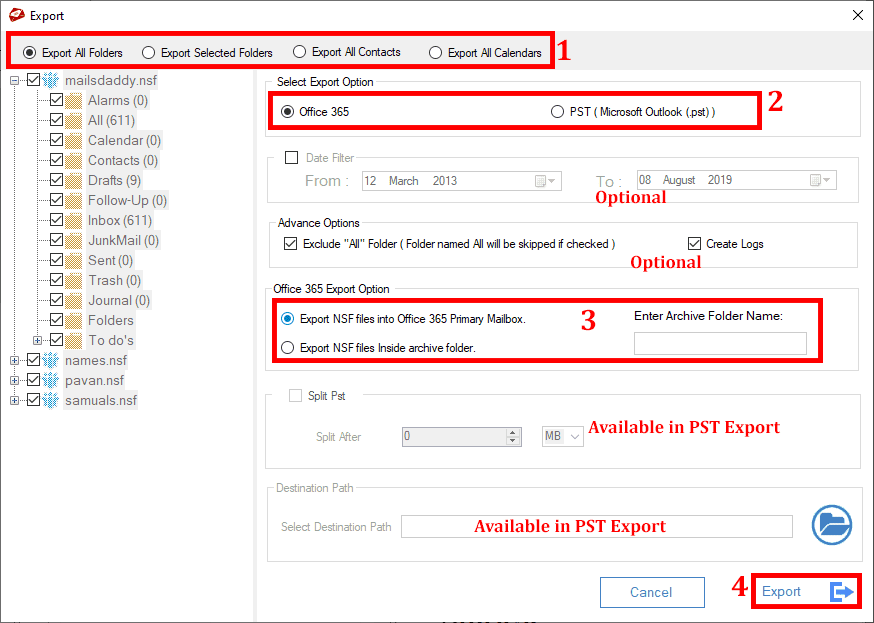
4. Now, provide the credentials to log in Office 365 account and wait until the process finished.
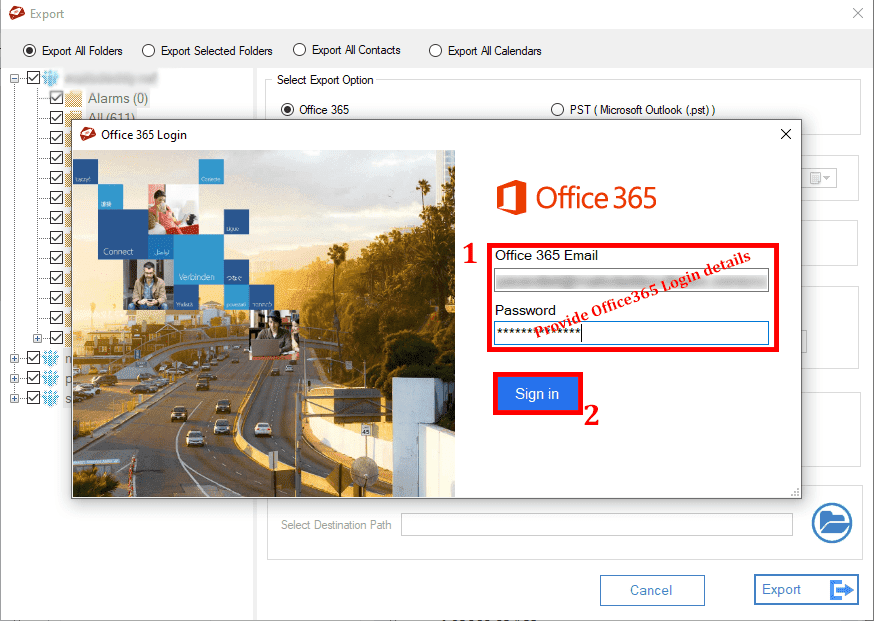
5. Click on the Ok button after the process completes to finish the process.
Bulk Export and Impersonate Export
The tool is able to perform bulk and impersonate export options to help the user for migrating multiple data files in Office 365 in a one-go approach using a CSV file.

From the above-mentioned methods, we explained all possible ways to export NSF to PST and import Lotus Notes to Outlook or O365. Hence, It is clear that the manual processes are hard to perform if you are not technically expert. Thanks to MailsDaddy Software to providing, the adequate solution to convert the Lotus Notes database in Outlook, and import Notes data in Office 365 platform.

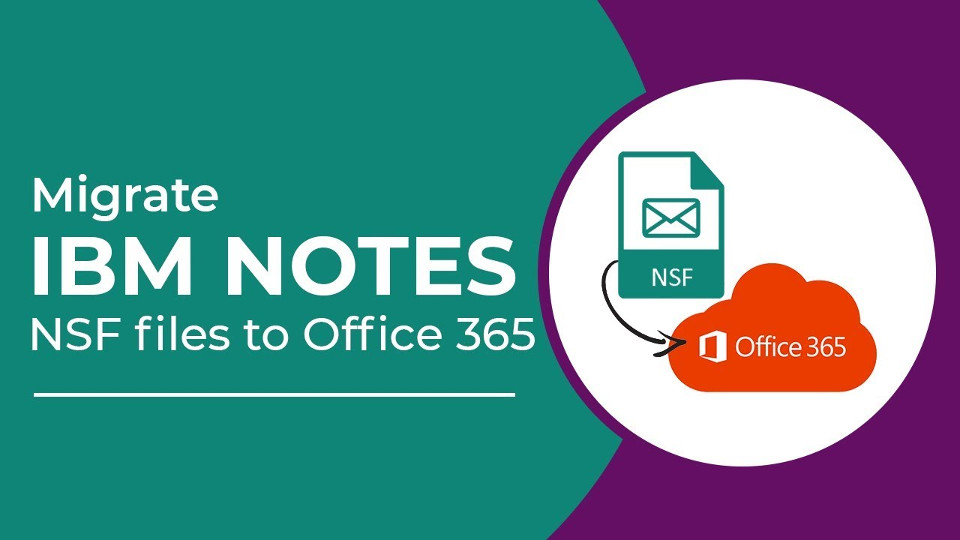
I really appreciate you for write up, I had followed the manual method to export data from NSF and want to import it into the Office 365 file. But I found the file was orphaned and I could not convert it through the manual method. Then I had tried demo versions of several 3rd party tools. As per my personal experience, the tools are very helpful in various cases, You could easily migrate the large size of NSF files in the Outlook/Office 365 effortlessly. But finding the correct tool also a challenging task. If you asked me then genuinely I recommend for the Stellar Converter for NSF. Because it has clutter –a free clean interface that allows you a smooth functional flow of the tasks.
I have been encountering issues for a while now, related to converting lotus notes to Office 365. Even after trying my hands at the manual method as recommended in your article. While the article itself was very informative and articulately framed, I wasn’t fully satisfied with the manual method as it was inefficient and time-consuming. Then, after a period of serious struggle, I came across a very useful and practical software called the Shoviv Lotus Notes to Outlook converter. You might want to give it a try. This tool has been a lifesaver as it consumes minimal time to convert lotus notes to office 365 smoothly.
Users can also utilize Stellar NSF to PST Converter for quick conversion of NSF file to multiple working file formats like- PST, EML, EMLX, MSG, vCard, CSV, MBOX, etc without any charges. Get More Info: